Associated With






Using Virgin Media with our VoIP Phone System with handy troubleshooting assistance information
Test your network now£25 OFF ALL PHONES
Switch to us during Wimbledon and score £25 off every phone. New customers only - use code CHAMPIONSHIP25.
Phones are unable to provision, or phones provision but drop calls, or any random behavior of your phone. Applies to Hitron Router on Virgin.
To solve this problem, you will need to turn your Virgin Hitron Router on to modem only mode, and pass it through to a third party router.
Please follow the instructions below or contact Virgin for support
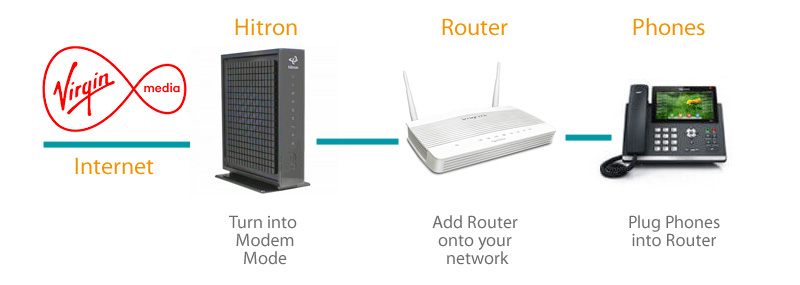
Step 1:
Login to the GUI by typing IP address 192.168.0.1 into your browser. Then enter your username and password.
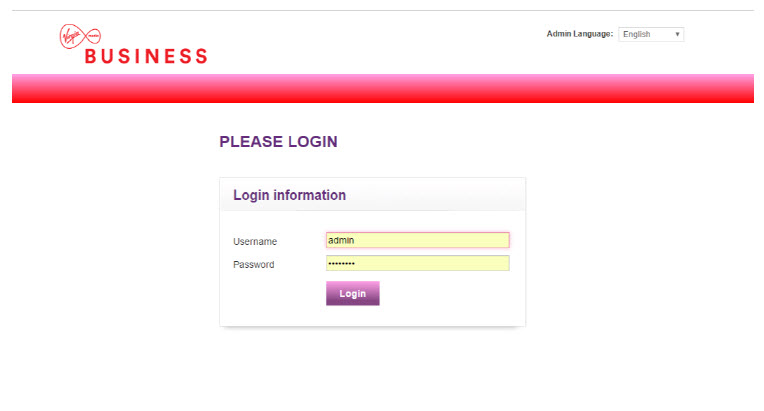
Step 2:
You should now see the router ‘Status‘ page. This will tell you all the basic information about your Hitron CGNV4.
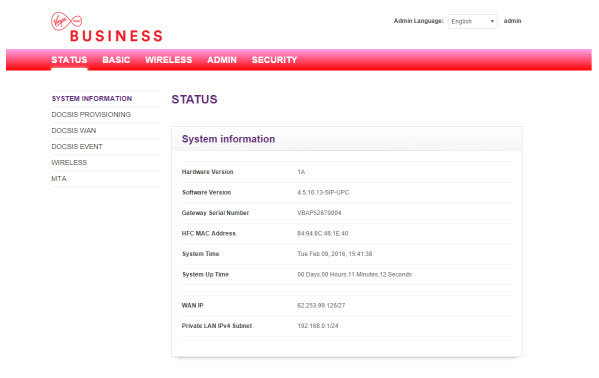
Step 3:
Navigate to the ‘Basic Settings‘ page using the links in the header.
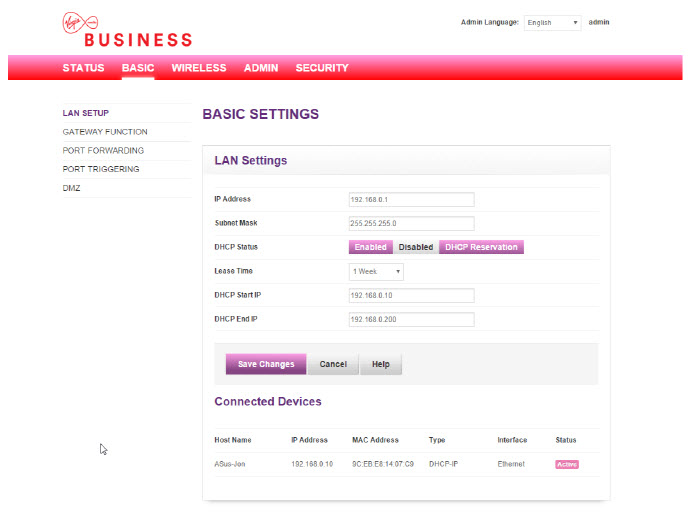
Step 4:
Select the ‘Gateway function‘ option from the left hand menu. This will then show two capability options – ‘RG function‘, and ‘UPNP IGD’. Both should be enabled as defaults.
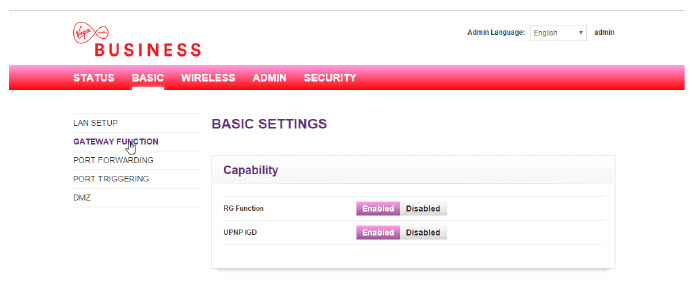
Step 5:
Next to the ‘RG function‘, select the ‘Disabled‘ button. This will take the modem out of ‘Residential Gateway‘ mode and enable ‘Modem only Mode‘.
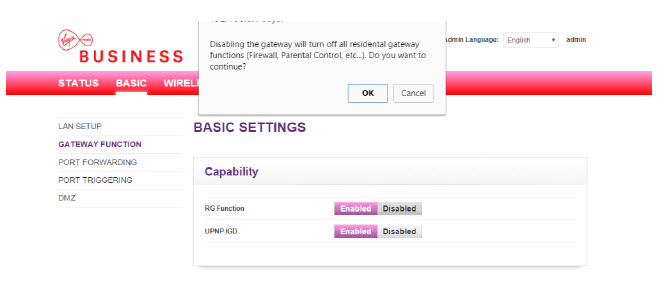
Step 6:
The device will now reboot into ‘Modem only Mode‘. You’ll now see the following message - "[Success] Changes have been saved. Modem will reboot, please wait…"
You‘ll now be ready to use your Hitron CGNV4 in ‘Modem only Mode‘. To access the Hitron GUI from now on, you‘ll need to use the IP address 192.168.100.1 until the ‘RG function‘ is enabled again.
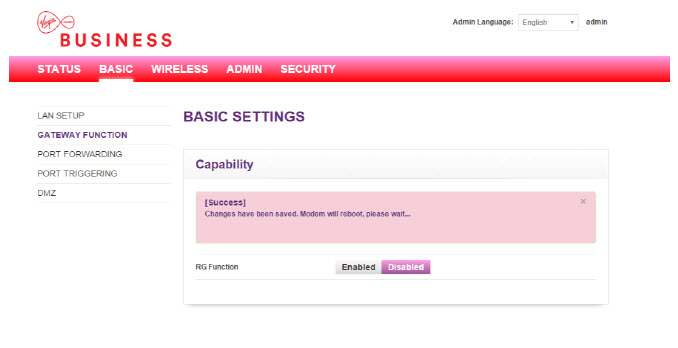

Network Troubleshooting VoIP Phone Systems
Sky and VoIP Phone System Issues
Wi-fi Troubleshooting with VoIP Phone System
Troubleshooting VoIP Phone System over 4G and 5G
Troubleshooting VoIP Phone System with loss of power
Disabling SIP ALG on Technicolor Router Guide
Setting up your Firewall Setting for VoIP
Mobile phone power saving settings and VoIP Issues
Having issues porting your number to a VoIP System
Starting Troubleshooting your VoIP Phone System
Experiencing call dropping on VoIP Phone System
Experiencing quiet calls on VoIP Phone System
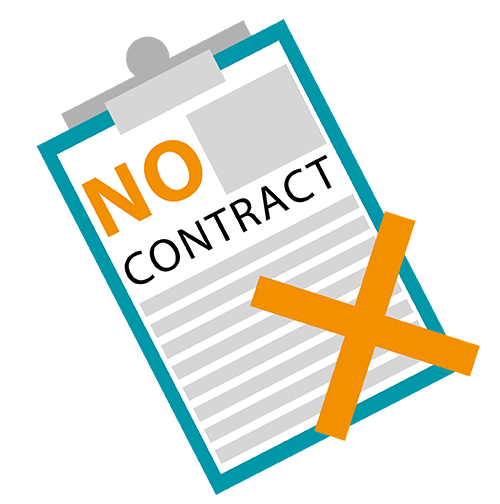
Fed up of a deal always looking to good to be true? Since we are contract free, you always pay the price on our website, ensuring no hidden price rises. Pay the same as a new customer every month!
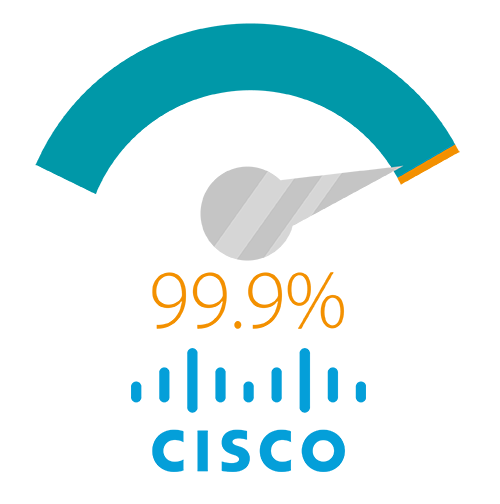
We guarantee 99.9% uptime backed up by our SLA on our robust UK dedicated VOIP platform in conjunction with CISCO & Openreach. Monitored and managed 24/7.
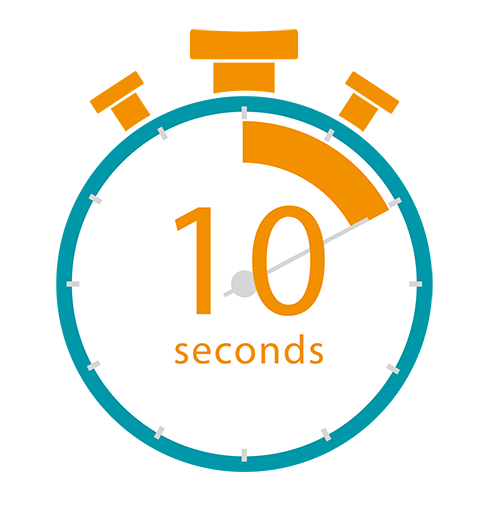
All are calls are answered in less than 10 seconds here in the UK, why not call us now and find out how friendly our team are!

All our VOIP systems are configured in the cloud, so there are no configuration, installation or support charges. Our phones simply auto install when plugged in. Free Support
 TelephoneSystems.Cloud
01782608608
£10 per month
TelephoneSystems.Cloud
01782608608
£10 per month
 TelephoneSystems.Cloud
01782608608
£10 per month
TelephoneSystems.Cloud
01782608608
£10 per month
 TelephoneSystems.Cloud
01782608608
£10 per month
TelephoneSystems.Cloud
01782608608
£10 per month
 TelephoneSystems.Cloud
01782608608
£10 per month
TelephoneSystems.Cloud
01782608608
£10 per month
 TelephoneSystems.Cloud
01782608608
£10 per month
TelephoneSystems.Cloud
01782608608
£10 per month
 TelephoneSystems.Cloud
01782608608
£10 per month
TelephoneSystems.Cloud
01782608608
£10 per month
 TelephoneSystems.Cloud
01782608608
£10 per month
TelephoneSystems.Cloud
01782608608
£10 per month
 TelephoneSystems.Cloud
01782608608
£10 per month
TelephoneSystems.Cloud
01782608608
£10 per month
 TelephoneSystems.Cloud
01782608608
£10 per month
TelephoneSystems.Cloud
01782608608
£10 per month
 TelephoneSystems.Cloud
01782608608
£10 per month
TelephoneSystems.Cloud
01782608608
£10 per month
 TelephoneSystems.Cloud
01782608608
£10 per month
TelephoneSystems.Cloud
01782608608
£10 per month
 TelephoneSystems.Cloud
01782608608
£10 per month
TelephoneSystems.Cloud
01782608608
£10 per month
 TelephoneSystems.Cloud
01782608608
£10 per month
TelephoneSystems.Cloud
01782608608
£10 per month
 TelephoneSystems.Cloud
01782608608
£10 per month
TelephoneSystems.Cloud
01782608608
£10 per month
 TelephoneSystems.Cloud
01782608608
£10 per month
TelephoneSystems.Cloud
01782608608
£10 per month
 TelephoneSystems.Cloud
01782608608
£10 per month
TelephoneSystems.Cloud
01782608608
£10 per month
 TelephoneSystems.Cloud
01782608608
£10 per month
TelephoneSystems.Cloud
01782608608
£10 per month
 TelephoneSystems.Cloud
01782608608
£10 per month
TelephoneSystems.Cloud
01782608608
£10 per month
 TelephoneSystems.Cloud
01782608608
£10 per month
TelephoneSystems.Cloud
01782608608
£10 per month
 TelephoneSystems.Cloud
01782608608
£10 per month
TelephoneSystems.Cloud
01782608608
£10 per month
 TelephoneSystems.Cloud
01782608608
£10 per month
TelephoneSystems.Cloud
01782608608
£10 per month
 TelephoneSystems.Cloud
01782608608
£10 per month
TelephoneSystems.Cloud
01782608608
£10 per month
 TelephoneSystems.Cloud
01782608608
£10 per month
TelephoneSystems.Cloud
01782608608
£10 per month
 TelephoneSystems.Cloud
01782608608
£10 per month
TelephoneSystems.Cloud
01782608608
£10 per month
 TelephoneSystems.Cloud
01782608608
£10 per month
TelephoneSystems.Cloud
01782608608
£10 per month
 TelephoneSystems.Cloud
01782608608
£10 per month
TelephoneSystems.Cloud
01782608608
£10 per month
 TelephoneSystems.Cloud
01782608608
£10 per month
TelephoneSystems.Cloud
01782608608
£10 per month
 TelephoneSystems.Cloud
01782608608
£10 per month
TelephoneSystems.Cloud
01782608608
£10 per month
 TelephoneSystems.Cloud
01782608608
£10 per month
TelephoneSystems.Cloud
01782608608
£10 per month
 TelephoneSystems.Cloud
01782608608
£10 per month
TelephoneSystems.Cloud
01782608608
£10 per month
 TelephoneSystems.Cloud
01782608608
£10 per month
TelephoneSystems.Cloud
01782608608
£10 per month
 TelephoneSystems.Cloud
01782608608
£10 per month
TelephoneSystems.Cloud
01782608608
£10 per month
 TelephoneSystems.Cloud
01782608608
£10 per month
TelephoneSystems.Cloud
01782608608
£10 per month
 TelephoneSystems.Cloud
01782608608
£10 per month
TelephoneSystems.Cloud
01782608608
£10 per month
 TelephoneSystems.Cloud
01782608608
£10 per month
TelephoneSystems.Cloud
01782608608
£10 per month
 TelephoneSystems.Cloud
01782608608
£10 per month
TelephoneSystems.Cloud
01782608608
£10 per month
 TelephoneSystems.Cloud
01782608608
£10 per month
TelephoneSystems.Cloud
01782608608
£10 per month
 TelephoneSystems.Cloud
01782608608
£10 per month
TelephoneSystems.Cloud
01782608608
£10 per month
 TelephoneSystems.Cloud
01782608608
£10 per month
TelephoneSystems.Cloud
01782608608
£10 per month
 TelephoneSystems.Cloud
01782608608
£10 per month
TelephoneSystems.Cloud
01782608608
£10 per month
 TelephoneSystems.Cloud
01782608608
£10 per month
TelephoneSystems.Cloud
01782608608
£10 per month
 TelephoneSystems.Cloud
01782608608
£10 per month
TelephoneSystems.Cloud
01782608608
£10 per month
 TelephoneSystems.Cloud
01782608608
£10 per month
TelephoneSystems.Cloud
01782608608
£10 per month
 TelephoneSystems.Cloud
01782608608
£10 per month
TelephoneSystems.Cloud
01782608608
£10 per month
 TelephoneSystems.Cloud
01782608608
£10 per month
TelephoneSystems.Cloud
01782608608
£10 per month
 TelephoneSystems.Cloud
01782608608
£10 per month
TelephoneSystems.Cloud
01782608608
£10 per month
 TelephoneSystems.Cloud
01782608608
£10 per month
TelephoneSystems.Cloud
01782608608
£10 per month
 TelephoneSystems.Cloud
01782608608
£10 per month
TelephoneSystems.Cloud
01782608608
£10 per month
 TelephoneSystems.Cloud
01782608608
£10 per month
TelephoneSystems.Cloud
01782608608
£10 per month
 TelephoneSystems.Cloud
01782608608
£10 per month
TelephoneSystems.Cloud
01782608608
£10 per month
 TelephoneSystems.Cloud
01782608608
£10 per month
TelephoneSystems.Cloud
01782608608
£10 per month
 TelephoneSystems.Cloud
01782608608
£10 per month
TelephoneSystems.Cloud
01782608608
£10 per month
 TelephoneSystems.Cloud
01782608608
£10 per month
TelephoneSystems.Cloud
01782608608
£10 per month
 TelephoneSystems.Cloud
01782608608
£10 per month
TelephoneSystems.Cloud
01782608608
£10 per month
 TelephoneSystems.Cloud
01782608608
£10 per month
TelephoneSystems.Cloud
01782608608
£10 per month
 TelephoneSystems.Cloud
01782608608
£10 per month
TelephoneSystems.Cloud
01782608608
£10 per month
 TelephoneSystems.Cloud
01782608608
£10 per month
TelephoneSystems.Cloud
01782608608
£10 per month
 TelephoneSystems.Cloud
01782608608
£10 per month
TelephoneSystems.Cloud
01782608608
£10 per month
 TelephoneSystems.Cloud
01782608608
£10 per month
TelephoneSystems.Cloud
01782608608
£10 per month
 TelephoneSystems.Cloud
01782608608
£10 per month
TelephoneSystems.Cloud
01782608608
£10 per month
 TelephoneSystems.Cloud
01782608608
£10 per month
TelephoneSystems.Cloud
01782608608
£10 per month
 TelephoneSystems.Cloud
01782608608
£10 per month
TelephoneSystems.Cloud
01782608608
£10 per month
 TelephoneSystems.Cloud
01782608608
£10 per month
TelephoneSystems.Cloud
01782608608
£10 per month
 TelephoneSystems.Cloud
01782608608
£10 per month
TelephoneSystems.Cloud
01782608608
£10 per month
 TelephoneSystems.Cloud
01782608608
£10 per month
TelephoneSystems.Cloud
01782608608
£10 per month
 TelephoneSystems.Cloud
01782608608
£10 per month
TelephoneSystems.Cloud
01782608608
£10 per month
 TelephoneSystems.Cloud
01782608608
£10 per month
TelephoneSystems.Cloud
01782608608
£10 per month
 TelephoneSystems.Cloud
01782608608
£10 per month
TelephoneSystems.Cloud
01782608608
£10 per month
 TelephoneSystems.Cloud
01782608608
£10 per month
TelephoneSystems.Cloud
01782608608
£10 per month
 TelephoneSystems.Cloud
01782608608
£10 per month
TelephoneSystems.Cloud
01782608608
£10 per month
 TelephoneSystems.Cloud
01782608608
£10 per month
TelephoneSystems.Cloud
01782608608
£10 per month
 TelephoneSystems.Cloud
01782608608
£10 per month
TelephoneSystems.Cloud
01782608608
£10 per month
 TelephoneSystems.Cloud
01782608608
£10 per month
TelephoneSystems.Cloud
01782608608
£10 per month
 TelephoneSystems.Cloud
01782608608
£10 per month
TelephoneSystems.Cloud
01782608608
£10 per month
 TelephoneSystems.Cloud
01782608608
£10 per month
TelephoneSystems.Cloud
01782608608
£10 per month
 TelephoneSystems.Cloud
01782608608
£10 per month
TelephoneSystems.Cloud
01782608608
£10 per month
 TelephoneSystems.Cloud
01782608608
£10 per month
TelephoneSystems.Cloud
01782608608
£10 per month
 TelephoneSystems.Cloud
01782608608
£10 per month
TelephoneSystems.Cloud
01782608608
£10 per month
 TelephoneSystems.Cloud
01782608608
£10 per month
TelephoneSystems.Cloud
01782608608
£10 per month
 TelephoneSystems.Cloud
01782608608
£10 per month
TelephoneSystems.Cloud
01782608608
£10 per month
 TelephoneSystems.Cloud
01782608608
£10 per month
TelephoneSystems.Cloud
01782608608
£10 per month
 TelephoneSystems.Cloud
01782608608
£10 per month
TelephoneSystems.Cloud
01782608608
£10 per month
 TelephoneSystems.Cloud
01782608608
£10 per month
TelephoneSystems.Cloud
01782608608
£10 per month
 TelephoneSystems.Cloud
01782608608
£10 per month
TelephoneSystems.Cloud
01782608608
£10 per month
 TelephoneSystems.Cloud
01782608608
£10 per month
TelephoneSystems.Cloud
01782608608
£10 per month
 TelephoneSystems.Cloud
01782608608
£10 per month
TelephoneSystems.Cloud
01782608608
£10 per month
 TelephoneSystems.Cloud
01782608608
£10 per month
TelephoneSystems.Cloud
01782608608
£10 per month
 TelephoneSystems.Cloud
01782608608
£10 per month
TelephoneSystems.Cloud
01782608608
£10 per month
 TelephoneSystems.Cloud
01782608608
£10 per month
TelephoneSystems.Cloud
01782608608
£10 per month
 TelephoneSystems.Cloud
01782608608
£10 per month
TelephoneSystems.Cloud
01782608608
£10 per month
 TelephoneSystems.Cloud
01782608608
£10 per month
TelephoneSystems.Cloud
01782608608
£10 per month
 TelephoneSystems.Cloud
01782608608
£10 per month
TelephoneSystems.Cloud
01782608608
£10 per month
 TelephoneSystems.Cloud
01782608608
£10 per month
TelephoneSystems.Cloud
01782608608
£10 per month
 TelephoneSystems.Cloud
01782608608
£10 per month
TelephoneSystems.Cloud
01782608608
£10 per month
 TelephoneSystems.Cloud
01782608608
£10 per month
TelephoneSystems.Cloud
01782608608
£10 per month
 TelephoneSystems.Cloud
01782608608
£10 per month
TelephoneSystems.Cloud
01782608608
£10 per month
 TelephoneSystems.Cloud
01782608608
£10 per month
TelephoneSystems.Cloud
01782608608
£10 per month
 TelephoneSystems.Cloud
01782608608
£10 per month
TelephoneSystems.Cloud
01782608608
£10 per month
 TelephoneSystems.Cloud
01782608608
£10 per month
TelephoneSystems.Cloud
01782608608
£10 per month
 TelephoneSystems.Cloud
01782608608
£10 per month
TelephoneSystems.Cloud
01782608608
£10 per month
 TelephoneSystems.Cloud
01782608608
£10 per month
TelephoneSystems.Cloud
01782608608
£10 per month
 TelephoneSystems.Cloud
01782608608
£10 per month
TelephoneSystems.Cloud
01782608608
£10 per month
 TelephoneSystems.Cloud
01782608608
£10 per month
TelephoneSystems.Cloud
01782608608
£10 per month
 TelephoneSystems.Cloud
01782608608
£10 per month
TelephoneSystems.Cloud
01782608608
£10 per month
 TelephoneSystems.Cloud
01782608608
£10 per month
TelephoneSystems.Cloud
01782608608
£10 per month
 TelephoneSystems.Cloud
01782608608
£10 per month
TelephoneSystems.Cloud
01782608608
£10 per month
 TelephoneSystems.Cloud
01782608608
£10 per month
TelephoneSystems.Cloud
01782608608
£10 per month
 TelephoneSystems.Cloud
01782608608
£10 per month
TelephoneSystems.Cloud
01782608608
£10 per month
 TelephoneSystems.Cloud
01782608608
£10 per month
TelephoneSystems.Cloud
01782608608
£10 per month
 TelephoneSystems.Cloud
01782608608
£10 per month
TelephoneSystems.Cloud
01782608608
£10 per month
 TelephoneSystems.Cloud
01782608608
£10 per month
TelephoneSystems.Cloud
01782608608
£10 per month
 TelephoneSystems.Cloud
01782608608
£10 per month
TelephoneSystems.Cloud
01782608608
£10 per month
 TelephoneSystems.Cloud
01782608608
£10 per month
TelephoneSystems.Cloud
01782608608
£10 per month
Our fantastically friendly support team are based in the UK in Stoke-on-Trent, Staffordshire.
Cloud experts for over 24 years, why not chat now to a member of the team and find out how we can help you transition your phone system to the cloud.






Part of the systems.co.uk Family
Industries:
Sorry for this notification, but it's our legal requirement to tell you our website uses Google Analytics, Google Ads and Google may use your data for personalization of ads and that cookies may be used for personalised and non-personalised advertising. Privacy Policy






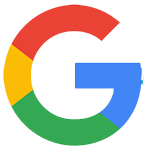
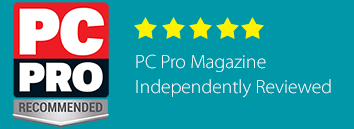
Updated on 25/05/2024 by Juliet Moran
As the Technical Director at TelephoneSystems.cloud, I bring over 28 years of extensive experience in cloud technology. As a woman in the tech industry, I am committed to paving the way for the next generation, demonstrating that innovation in technology should be inclusive of both women and men. My goal is to inspire and empower future generations to actively contribute to the advancement of technology regardless of gender.
